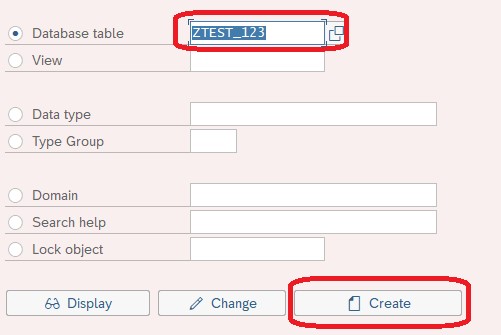SAP ABAP is a programming language used for developing applications within the SAP environment. One of the important components of SAP ABAP is the classical report. In this article, we will discuss what a classical report is, its features, how it is created, and the advantages of using it in SAP ABAP.
Overview of Classical Report A classical report is a type of report in SAP ABAP that is used to display data from a database table. It is a simple and basic type of report that does not require any advanced programming techniques. Classical reports are typically used for displaying lists of data and are often used in conjunction with SAP’s ALV (Advanced List Viewer) to provide more advanced features such as sorting, filtering, and exporting data to other formats.
Features of Classical Report Some of the key features of a classical report include:
- Selection screen: A selection screen is the first screen that appears when a report is executed. It allows users to enter parameters to filter the data that will be displayed in the report. Parameters can include things like date ranges, customer IDs, or other relevant data points.
- Output list: The output list is the main screen of the report that displays the data from the database table. The output list can be customized to display specific columns, and can include totals, subtotals, and other calculations.
- Print preview: The print preview screen allows users to preview the report before it is printed or exported. This allows users to check for any errors or formatting issues that may need to be corrected.
- ALV integration: As mentioned earlier, classical reports are often used in conjunction with SAP’s ALV to provide advanced features like sorting, filtering, and exporting data to other formats.
Creating a Classical Report Creating a classical report in SAP ABAP is a relatively straightforward process. Here are the basic steps involved:
- Create a new program: Start by creating a new program in the SAP ABAP development environment. Give the program a name and choose the “Executable program” option.
- Define the selection screen: Next, define the selection screen by adding input fields and labels for the parameters that users will enter. You can use the SAP ABAP development environment to create the selection screen.
- Define the output list: After defining the selection screen, define the output list by adding columns and specifying the data that will be displayed in each column.
- Retrieve data from the database: Once the selection screen and output list are defined, you can retrieve data from the database using SAP ABAP’s Open SQL statements.
- Display data in the output list: Finally, display the retrieved data in the output list using SAP ABAP’s WRITE statement. You can also use the ABAP ALV functions to provide advanced features like sorting, filtering, and exporting data to other formats.
Advantages of Classical Report Some of the advantages of using a classical report in SAP ABAP include:
- Ease of use: Classical reports are simple to create and do not require any advanced programming techniques, making them easy to use for developers of all skill levels.
- Quick response time: Because classical reports are relatively simple and do not require complex queries or calculations, they typically have a quick response time, making them ideal for displaying large amounts of data quickly.
- Flexibility: Classical reports can be customized to meet specific business needs by adding or removing columns, changing the selection screen parameters, or modifying the output list layout.
Conclusion Classical reports are a simple but effective way to display data from a database table in SAP ABAP. They are easy to create and provide a quick response time, making them ideal for displaying large amounts of data quickly. By using the SAP ABAP development environment and the Open SQL statements, developers can easily create custom classical reports.
Creating a Classical Report Program
REPORT Z_MY_REPORT.
*– Declarations TABLES: MARA.
*– Selection screen SELECT-OPTIONS: s_matnr FOR MARA-MATNR.
*– Start of selection START-OF-SELECTION.
WRITE: / ‘Material Number’, ‘Material Description’, ‘Material Type’.
SELECT MARA-MATNR, MARA-MTART, MARA-MATNR FROM MARA INTO TABLE @DATA(lt_mara) WHERE MARA-MATNR IN @s_matnr.
LOOP AT lt_mara INTO DATA(ls_mara). WRITE: / ls_mara-matnr, ls_mara-mtart, ls_mara-matnr. ENDLOOP.
*– End of report END-OF-SELECTION.
This code will create a classical report that displays the Material Number, Material Description, and Material Type for a given set of Material Numbers entered by the user on the selection screen. The report selects data from the MARA table based on the Material Numbers entered and displays the results on the output list using the WRITE statement.